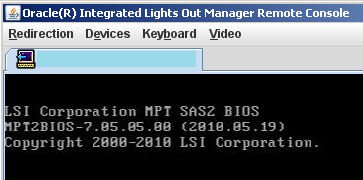Reimage a Physical Appliance
This topic describes how to reimage a physical appliance.
gateway83
This topic describes how to reimage a physical
API Gateway
appliance.If you have a virtual Gateway (also known as the "soft appliance"), see Reimage a Virtual Appliance instead.
Refer to "When to Reimage" in Reimage Gateways for scenarios where reimaging may be required.
You have two options when reimaging an appliance:
- "Appliance" mode:Installs the Gateway image and "zeros out" the rest of the hard drive. This option removes all old data ensures a clean install, but it takes longer to complete.
- "Appliancenozero" mode:Installs the Gateway image and leaves the rest of the hard drive untouched. This option is quicker and is the default.
Prerequisites:
- To reimage a recent model (Oracle Server X4-2 System) appliance, you need access to a DVD burner and a blank DVD.
- You have downloaded the correct disk image.
- Knowledge of the Integrated Lights Out Manager (ILOM) for theAPI Gateway(if using the ILOM option)
To reimage a physical appliance
:- If imaging a Oracle Server X4-2 System appliance, do the following:
- Burn the .iso image onto a blank DVD disk.
- Insert this disk into the appliance and then reboot.
- Proceed to step 7.You can determine the appliance model by entering this command: #dmidecode | grep -A3 '^System Information'If imaging any other model appliance, proceed to step 2.
- Log in to the ILOM user interface of theAPI Gatewayappliance.
- Select the [Remote Control] tab and then click [Launch Remote Console]. If prompted by the browser, respond as follows:
- Select "Open" or "Run" if prompted by the browser.
- Select "Yes" if presented with a message stating that the web site’s certificate cannot be verified.
- Mount the appropriate disk image underDevices > CD ROM Image.
- Click [Open] to begin the reimage process.
- When reimaging is complete, log in to theAPI Gatewayas thessgconfiguser and then reboot theAPI Gatewayappliance using option "R" (Reboot theAPI Gatewayappliance) from the main menu.When theAPI Gatewayis rebooting, watch for the following:
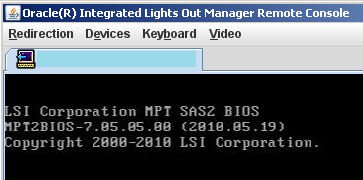 When this is displayed, press the <F8> key repeatedly until the following menu appears:
When this is displayed, press the <F8> key repeatedly until the following menu appears: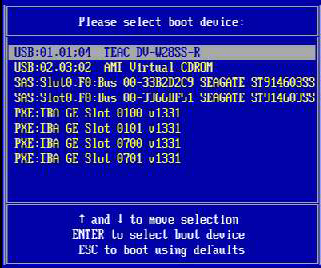 Use the down arrow key to select AMI Virtual CDROMand then press [Enter].
Use the down arrow key to select AMI Virtual CDROMand then press [Enter]. - Select the appropriate behavior based on the type of hardware appliance in use. If you need assistance on selecting an option, contact your system administrator.The reimage process may take 20-40 minutes to complete. During this time the system will appear to hang. Do not terminate the installation or power off the system.If you see an error message"Cannot find kickstart file on CDROM":
- Press [Enter] to acknowledge the message.
- Press [Enter] again when you see the"Error downloading kickstart file"message to continue the installation.
- Once the reimage is complete, press [Enter] to reboot the system. When the appliance is restarted, you will see the normal login prompt:Layer 7 Gateway vX.X Kernel <version> on an x86_64 Localhost login:
- After reboot is complete, log in as userrootwith password7layerand then run the following command:# exec ./sealsys allThis shuts your appliance down.
- Start the appliance and log in again asroot/7layer. Change your password when prompted.If you are intending to use the Thales nCipher HSM, do the following:
- Check the run levels for thenc_hardserverandnc_driversdaemons with these commands:# chkconfig --list | grep nc_hardserver # chkconfig --list | grep nc_driversThe daemons must be "on" for levels 2, 3, 4, 5. If not, turn them on using these commands:# chkconfig --level 2345 nc_hardserver on # chkconfig --level 2345 nc_drivers on
- Check the module with this command:You should see a "Module 1" section listed.# /opt/nfast/bin/enquiry
- If the module is not running, execute following command:# /opt/nfast/sbin/install
You can now configure your
API Gateway
.When the 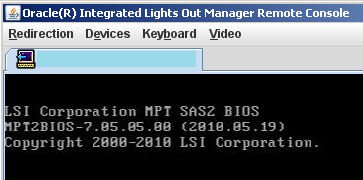
API Gateway
is rebooting, watch for the following: