Publish to UDDI Settings
The Publish to UDDI Settings dialog is used to publish information to a UDDI registry. You can do the following:
gateway
The Publish to UDDI Settings dialog is used to publish information to a UDDI registry. You can do the following:
- Publish aAPI GatewayWSDL to a UDDI registry
- Publish aAPI Gatewayendpoint as a BindingTemplate in a Business Service in the UDDI Registry
- Overwrite an existing Business Service in the UDDI registry with corresponding WSDL information from theAPI Gateway
(1) If any
API Gateway
endpoint information (for example, cluster hostname or port settings) is changed after the API Gateway
has published to UDDI, the API Gateway
will automatically update UDDI so that it contains the correct API Gateway
endpoint URLs. You can control this behaviour using the uddi.auto_republish cluster property. By default, this property is "true" enables auto update. Set it to "false" to disable the automatic update. (2) If service entity ID resolution is disabled in the Service Resolution Settings dialog, then any service URLs published to UDDI by the API Gateway
will not resolve if consumed.To configure settings for publishing to UDDI
:- Do either of the following:
- Right-click a web service under the Services and Policies list and then select Publish to UDDI.
- Select [File] >Publish to UDDIfrom the Main Menu.
The Publish to UDDI Settings dialog appears. This dialog organizes the settings across these tabs: Service, WS-Policy, and Metrics.
The various configuration tabs are as follows.
Configuring the [Service] tab
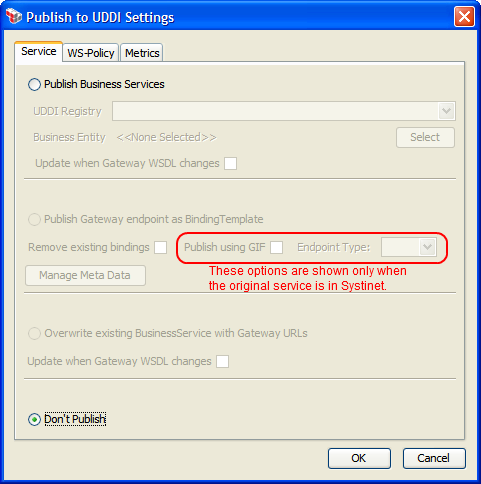
The [
Service
] tab lets you publish the API Gateway
WSDL as a 'proxy binding Template' Business Service to a UDDI registry. You can also use it to update an existing Business Service with a new proxy bindingTemplate with a valid keyReference attached for a API Gateway
endpoint. The options that are available depend on whether the published service was created from a UDDI registry.Publishing establishes a link between the
API Gateway
and the UDDI registry. Once a publish action has been performed, you cannot perform another publish unless you use the [Don't Publish
] option to reverse the publish action. However, you can still update the API Gateway
endpoint, which is the proxy bindingTemplate in the service, by using the [Manage Meta Data
] option.If any meta data is added to a BusinessService or bindingTemplate published by the
API Gateway
, that meta data will be preserved should the API Gateway
y need to update the UDDI.Setting | Description |
|---|---|
Publish Business Services | This option publishes the WSDL from the API Gateway as Business Services in a UDDI. Only SOAP with HTTP endpoints from the API Gateway WSDL are published to UDDI.If the API Gateway WSDL contains more than one wsdl:service, then more than one UDDI Business Service will be created. The wsdl:service maps 1:1 to a UDDI Business Service.Complete the following:
This setting may be changed later, after publishing has occurred. After publishing, all the URLs in this Business Service in the UDDI will point to the API Gateway . |
Publish Gateway endpoint as BindingTemplate Available only when the API Gateway has a record of the 'original' service in UDDI and the published service is not under UDDI control: Service Properties -> [UDDI ] tab -> uncheck [WSDL under UDDI control ] | Once this publishing action is performed, the WSDL under UDDI control check box will be disabled; it will be re-enabled only when the [ Don't Publish ] action is taken.Publishing a API Gateway EndpointYou can indicate whether existing bindings should be removed during publishing. 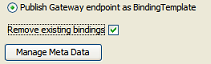
GIF Publishing 
|
Publish Gateway endpoint as BindingTemplate (cont'd) |
|
Overwrite existing BusinessService with Gateway URLs Available only when the API Gateway | This option updates the entire Business Service to point to the API Gateway The information that is published to UDDI is taken from the API Gateway
Once this publishing action is performed, the WSDL under UDDI control check box in the [ UDDI ] tab of the service properties will be permanently disabled. Using the [Don't Publish ] action will remove all the published bindings. |
Don't Publish | This option reverses the publishing effects of the [ Publish Business Services and Publish Gateway endpoint as BindingTemplate ] actions. It will not reverse the overwriting made by the [Overwrite existing BusinessService with Gateway URLs ] action, apart from deleting the published bindings.Once the [ Don't Publish ] action has been used to reverse a publishing action, the other three actions are once again available. |
Publishing Status
After a publishing action is performed, the status is shown in the [
Service
] tab, next to the action selected:Status | Description |
|---|---|
Published | The information has been successfully published to the UDDI registry. |
Publishing | The information is actively being published or updated to the UDDI registry. |
Publish failed x times. Set to retry | The publish failed. See Gateway Audit Events or Viewing Logs for details. The publish will be retried if the retry attempts is less than the uddi.wsdlpublish.maxretries cluster property. |
Cannot publish. Tried x times. Please select 'Don't Publish' to retry | Unable to publish to the UDDI registry after exhausting the maximum number of times in the uddi.wsdlpublish.maxretries cluster property. To clear this status to try again, run the [ Don't Publish ] action first. |
Deleting | The information is being actively deleted from the UDDI registry. |
Delete failed x times. Set to retry | The delete failed. The delete will be retried if the retry attempts is less than the uddi.wsdlpublish.maxretries cluster property. |
Cannot delete. Tried x times. Please select 'Dont Publish' to retry | Unable to delete from the UDDI registry after exhausting the maximum number of times in the uddi.wsdlpublish.maxretries cluster property. To clear this status to try again, run the [D on't Publish ] action first. |
Configuring the [WS-Policy] tab
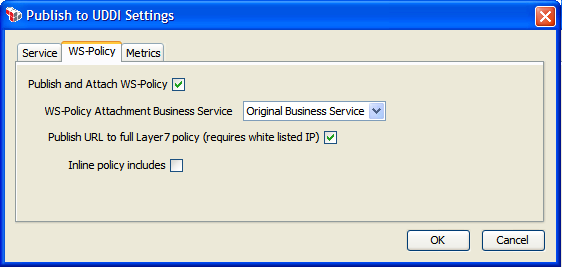
The [
WS-Policy
] tab is used to configure publishing settings for the WS-Policy.Setting | Description |
|---|---|
Publish and Attach WS-Policy | Select this check box to publish the WS-Policy to the UDDI registry. The policy can be attached to the original business service or to all published business services. |
The following settings are available only when the Publish and Attach WS-Policy check box is selected: | |
WS-Policy Attachment Business Service | From the drop-down list, select the target for the WS-Policy attachment. The options that are available depend on the [ Service ] tab and whether there is an "Original UDDI Business Service" selected:
|
Publish URL to full policy | The policy published to the UDDI registry can be either the client view of the policy (which is sufficient to allow a client to consume the service) or the full policy (as shown when editing the policy in the Policy Manager). The full policy is only available when the policy is downloaded from a white-listed IP address. Use the service.passthroughdownloads cluster property to configure white-listed addresses. |
Inline policy includes | This check box is used to control how to handle included policy fragments in a WS-Policy registered in the UDDI. (These fragments are added using the Include Policy Fragment Assertion.) It is enabled only when [ Publish URL to full... .] is selected.
|
Configuring the [Metrics] tab
The [
Metrics
] tab is available only for services that have been published to a CentraSite ActiveSOA UDDI registry. Ensure that a Policy Enforcement Point target type has been created in Centrasite ActiveSOA and that a target has been created.To publish metrics to UDDI, ensure that the uddi.centrasite.activesoa.target cluster property is configured with the name of the target as configured target in CentraSite ActiveSOA.
- Select the Publish Service Metrics for Published Business Services check box to enable metrics.
The following metrics will be collected:
Total Count
Success Count
Failure Count
Minimum Response Time
Maximum Response Time
Average Response Time Availability
Controlling Access to the WSDL or WS-Policy
When publishing a service (WSDL) or its WS-Policy to UDDI, a remote requestor may attempt to download the published WSDL/WS-Policy from the
API Gateway
after obtaining the WSDL/WS-Policy URL from UDDI. To control who is permitted to download and the extent of what is downloaded, configure these two cluster properties:- service.passthroughdownloads: This property defines a "whitelist" of who is permitted to download WSDL and policy documents without credentials. By default, only the localhost is permitted. Tip: This cluster property allows the use of IP prefixes/masks to configure a wide range of IPv4 or IPv6 addresses for a whitelist. For example, use "10.7.32.0/24" to permit the address range 10.7.32.0 to 10.7.32.254.
- service.wsdlDependenciesEnabled: This property defines whether any WSDL dependencies may be downloaded in addition to the WSDL itself. Examples of dependencies include child WSDLs or XML schemas that enable the main WSDL to be fully functional.
For more information on these cluster properties, see "Service Settings" in the Gateway Cluster Properties.