Specify XPaths in Assertions
Some assertions require you to specify an XPath on which to perform an operation. For example, you may be evaluating a request XPath, encrypting an element, or signing a non-SOAP element. This graphic shows an example of the interface used to select or modify an XPath.
gateway83
Some assertions require you to specify an XPath on which to perform an operation. For example, you may be evaluating a request XPath, encrypting an element, or signing a non-SOAP element. This graphic shows an example of the interface used to select or modify an XPath.
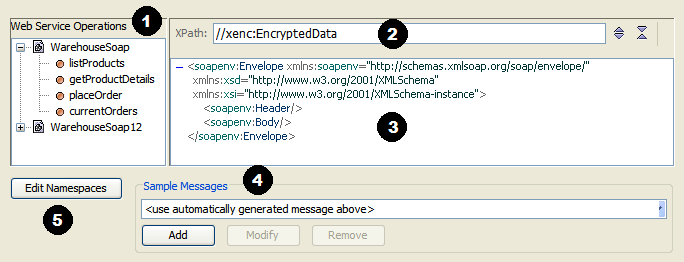
This interface contains the following elements. Every assertion with an XPath selection task contains these elements; some assertion contain additional elements specific to that assertion.
 List of available web services and their operations. The operations shown are retrieved from the WSDL document for the web service. For information about the WSDL that defines a web service, see Publish SOAP Web Service.
List of available web services and their operations. The operations shown are retrieved from the WSDL document for the web service. For information about the WSDL that defines a web service, see Publish SOAP Web Service. The XPath expression selected for the task. If you know the XPath, you can type it directly into this box. For greater flexibility, you may reference context variables within the expression or you may specify a fully-dynamic XPath expression (in the format "${xpathVar}"). For more information, see "Fully Dynamic XPath Expressions" under XPath Context Variables. Alternatively, you can let the Policy Manager build it for you by selecting the target element in the code window.
The XPath expression selected for the task. If you know the XPath, you can type it directly into this box. For greater flexibility, you may reference context variables within the expression or you may specify a fully-dynamic XPath expression (in the format "${xpathVar}"). For more information, see "Fully Dynamic XPath Expressions" under XPath Context Variables. Alternatively, you can let the Policy Manager build it for you by selecting the target element in the code window. While context variables within the expression are supported by all XPath assertions, fully-dynamic XPath expressions are only available in the Evaluate Request XPath and Evaluate Response XPath assertions.
 The code box that displays a sample message for the selected operation. Use the
The code box that displays a sample message for the selected operation. Use the  and
and  buttons to collapse and expand the nodes (respectively).
buttons to collapse and expand the nodes (respectively). By default, the sample message shown in the code window will be used. You can modify the sample message or enter you own message. For more information, see Create, Edit, Delete Sample Messages.
By default, the sample message shown in the code window will be used. You can modify the sample message or enter you own message. For more information, see Create, Edit, Delete Sample Messages. You can optionally edit the namespace map if necessary. You cannot remove namespaces that originate from the WSDL document. For more information, see "Namespace Map" under Configure Namespaces.
You can optionally edit the namespace map if necessary. You cannot remove namespaces that originate from the WSDL document. For more information, see "Namespace Map" under Configure Namespaces.To select an XPath
:- In section
 , select the operation containing the element you want to use for the task (evaluating, encrypting, etc.) A sample message is displayed in the code window
, select the operation containing the element you want to use for the task (evaluating, encrypting, etc.) A sample message is displayed in the code window  .
. - Examine the sample message generated by the Policy Manager in
 to see if it meets your needs. If not, use the Sample Messagessection in
to see if it meets your needs. If not, use the Sample Messagessection in to create your own message. Messages generated by the system are limited to elements defined in the WSDL document.
to create your own message. Messages generated by the system are limited to elements defined in the WSDL document. - In the code box
 , click a target element to build your XPath expression. The XPath for this element is displayed in the XPathfield
, click a target element to build your XPath expression. The XPath for this element is displayed in the XPathfield .The Policy Manager only builds an XPath expression to an element. For more complex expressions, you must edit the XPath manually in
.The Policy Manager only builds an XPath expression to an element. For more complex expressions, you must edit the XPath manually in .
. - Edit theXPathin
 if necessary. For greater flexibility, you may reference context variables within the expression. For more information, see XPath Context Variables.
if necessary. For greater flexibility, you may reference context variables within the expression. For more information, see XPath Context Variables. - Edit the namespace map in
 if necessary.
if necessary.