Configure the Appliance Gateway
This topic describes how to configure a Hardware Appliance or a Virtual Appliance Gateway. For instructions on installing and configuring a Software Gateway, see instead.
gateway
This topic describes how to configure a Hardware Appliance or a Virtual Appliance Gateway. For instructions on installing and configuring a Software Gateway, see Configure the Software Gateway instead.
The Gateway appliance comes preconfigured with the most common settings and requires only minimal additional configuration before use.
Review the Network Deployment Guide first to gain a better understanding of the various network configurations. This knowledge will help you better configure your Gateways.
Contents:
Configure a Hardware Appliance
Configure Hardware Appliance
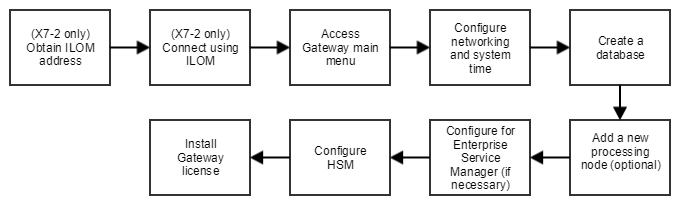
Prerequisites:
Ensure that you have the appropriate cables and peripherals for your server type:
The Oracle X5-2 and X4-2 servers are equipped with several USB ports and a VGA port. This allows you to connect a monitor and peripherals.
The Oracle X7-2 server is shipped with only a single USB port and no VGA port. To connect to this server, you must use the Oracle ILOM (Integrated Lights Out Manager). For information on using ILOM, refer to the Oracle user documentation.
- (For X7-2 only)Use the Serial management port to obtain the ILOM IP address (see Connect Using Serial Management Port).
- (For X7-2 only)Once you have obtained the ILOM IP address, use ILOM to connect to the appliance.
- Access the Gateway main menu on the Gateway machine being configured.The Gateway main menu contains many options. When setting up an appliance for the first time, you only need to run a few of the options. The other options are used for maintaining and administering your Gateway.
- Select1(Configure system settings) and then1(Configure networking and system time settings). If you use a non-standard keyboard layout, then run option3(Configure keyboard layout) as well.Reference:Gateway System Settings (Appliance).
- Return to the top level of the main menu. Select option2(Display CA API Gateway configuration menu) and then option2(Create a new CA API Gateway database) to create your first (or only) Gateway database node.Reference:Gateway Configuration Menu (Appliance).
- If you need to add a new processing node to a cluster, select option3(Configure the CA API Gateway).Reference:Gateway Configuration Menu (Appliance).
- If you intend to have your Gateway managed remotely using theAPI Gateway- Enterprise Service Manager:
- Return to the top level of the main menu.
- Run option7(Display Enterprise Service Manager configuration menu).Reference:Configure the Enterprise Service Manager.
- Run option5(Display Remote Management configuration menu).Reference:Configure the Gateway for Remote Access.
- Return to the top level of the main menu. Select option6(Manage HSM) to configure a Hardware Security Module that safeguards and manages your digital keys.Reference:Configure Hardware Security Modules (HSM).
- Install the Gateway license.Reference:Manage Gateway Licenses.
Configure a Virtual Appliance
The Virtual Appliance is almost identical to the Hardware Appliance. This section provides a high level overview of the configuration process for the Virtual Appliance. For detailed information, see the
CA API Gateway Virtual Appliance Getting Started, Rev 2.3.pdf
in the Release Notes 9.3.Configure Virtual Appliance
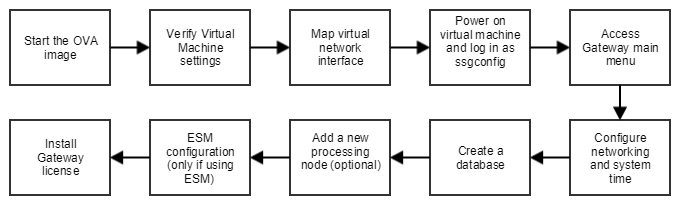
- Start the ESXi or Workstation *.ova image.
- Ensure that the virtual machine settings are set correctly:
- Memory should be at least 768MB. The more the better.
- Network Adapter is set correctly.
- If using the ESXi Server, map the virtual network interface to the appropriate virtual network switch.
- Power on the Virtual Machine.
- Log in asssgconfigwith password7layer. Change the password when prompted.Refer to "Password rules" in Troubleshooting Password Issues for tips when creating your new password.
- Access the Gateway main menu.
- Select1(Configure system settings) and then1(Configure networking and system time settings). If you use a non-standard keyboard layout, then run option3(Configure keyboard layout) as well.Reference:Gateway System Settings (Appliance).
- Select option2(Display CA API Gateway configuration menu) and then option2(Create a new CA API Gateway database) to create your first (or only) Gateway database node.Reference:Gateway Configuration Menu (Appliance).
- If you need to add a new processing node to a cluster, select option3(Configure the CA API Gateway).Reference:Gateway Configuration Menu (Appliance).
- If you intend to have your Gateway managed remotely using theAPI Gateway- Enterprise Service Manager:
- Return to the top level of the main menu.
- Run option7(Display Enterprise Service Manager configuration menu).Reference:Configure the Enterprise Service Manager.
- Run option5(Display Remote Management configuration menu).Reference:Configure the Gateway for Remote Access.
- Install the Gateway license.Reference:Manage Gateway Licenses.