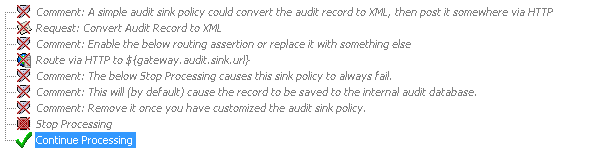How to Audit to a Remote Syslog
The is designed to send audits to the internal database by default. For improved performance, you can redirect auditing activity to a centralized syslog server and stop writing to the local database. This change reduces the amount of disk usage and replication traffic. It also provides centralized viewing capability for your Operations team.
gateway83
The
API Gateway
is designed to send audits to the internal database by default. For improved performance, you can redirect auditing activity to a centralized syslog server and stop writing to the local database. This change reduces the amount of disk usage and replication traffic. It also provides centralized viewing capability for your Operations team. It is not currently possible to write to remote syslogs with milliseconds in the time stamp.
Prerequisite:
This topic assumes familiarity with syslogs and audit sinks.Auditing to Syslog

Workflow:
Step 1: Disable Auditing to the Local Database
- Run the Manage Log/Audit Sinks task.
- ClickManage Audit Sink.
- Clear theSave audit records to Gateway databasecheck box.
- Select theOutput audit records via audit sink policycheck box.
- ClickConfigure. The Configure External Audit Store Wizard is displayed.
Step 2: Create a Custom Audit Sink Policy
- In Step 1 of the Configure External Audit Store Wizard, selectCreate Custom Audit Sink and Lookup Policy.
- ClickFinish. This creates anInternal Audit Sink Policyin the services palette of the Policy Manager.
Step 3: Edit the Audit Sink Policy
- Double-clickInternal Audit Sink Policyto load it into the policy window.
- Disable all the assertions in the template policy. Disabled assertions have a red 'X' over their icons.
- ClickSave and Activatein the policy tool bar. This activates the policy. Audits are no longer written to the local database.
Step 4: Create a New Log Sink
In this final step, you create a new log sink to route audit and logging traffic to a centralized syslog server.
- Run the Manage Log/Audit Sinks task.
- ClickCreate. The Log Sink Properties are displayed.
- In theBase Settingstab, enter the following:
- Name:Enter a name, with no spaces (for example, "Operations").
- Enabled:Select this check box.
- Type:SelectSyslog.
- ClickAdd.
- Configure theAdd Filtersdialog as follows:
- Filter Type:Category
- Filter Details:SelectAuditsandGateway Log(hold down the Ctrl key to select both).
- ClickAddto close the dialog.
- In theSyslog Settingstab, do the following:
- ClickAddand enter theSyslog host and port. For example:
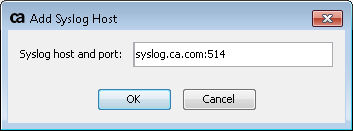 The default port for syslog is514. This should work in most instances, but check with your Infrastructure or Operations team if unsure.
The default port for syslog is514. This should work in most instances, but check with your Infrastructure or Operations team if unsure. - Complete theFormat,Character Set, andTimezonesettings as appropriate. For more information, see "Configuring the [Syslog Settings] tab" in Log Sink Properties.
- If you have SSL enabled (Protocol=SSL), select theUse Client Authenticationcheck box as necessary and then select theKeystore.
Your Gateway is now configured to audit to an external syslog only.